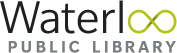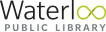WiFi & Printing
All WPL locations provide FREE WiFi, wireless printing, internet hotspots and photocopiers.
WiFi
To log on to the network with your wireless device, just follow these easy steps:
- Select network WPL WIFI
- Start your browser
- Accept the Waterloo Public Library Acceptable Use Policy
Once you accept the conditions for accessing the Internet at WPL, you will be taken to our homepage.
To view our Internet & Computer Use policy, click here.
Printing & Photocopying
Photocopiers and printing are available at all WPL locations.
Black and White Printing - $0.15 each
Colour Printing - $0.50 each
Government Documents
It is FREE to print any government-issued documents. Please see staff at your location for assistance.
Large Format Printing
We offer large format printing at our Eastside Branch. Our printer is an HP DesignJet T1700. We are currently offering this service with paper 36" wide.
How to Print
Customers can print directly from any computer in the Gamerspace at the Eastside Branch. Please watch the instructional video below on how to print to the large format printer. If you have any questions or need assistance, please speak to staff at the Eastside Branch.
Watch video instructions
File Types
The Large Format Printer supports most common file types, including JPEG, PNG, and PDF. However, due to differences in software some files are easier than others to enlarge into a large format. If you are looking to resize a file, we strongly recommend using PNGs as they work well with most software available. If you want to print a PDF, it must be saved as the size you want it printed as we cannot resize that file type.
Cost
Pricing for the Large Format Printer is on a cost recovery basis for the consumable materials; you pay only for the paper and ink used.
Paper Cost - Coated paper, 36” (914 mm) wide plain white 24 lb (90 g/m2) - $1.00/foot.
Ink Cost - $1.00 per ml of ink used.
An average 8”x10” print is about $2.00 and a 36"x24" full-colour poster-size print costs about $10-$20.
Important Information
No bulk orders. Customers are limited to $50 worth of large format printing per day.
It is the customer’s obligation and responsibility to determine and satisfy copyright, patent, trademark or other use restrictions. Waterloo Public Library is not responsible for violation of intellectual property laws.
Waterloo Public Library reserves the right to refuse any projects that violate our policies, are unsafe and/or are unlawful.
Borrow the Internet
Hotspots are great for connecting to the internet anywhere you need it.
- Borrow a hotspot for 2 weeks at a time; 1 hotspot per library membership
- Borrowers must be 18 years of age or older
- Holds are allowed
- Renewals are not available
- Pickup and return hotspots at any WPL location
- Return the hotspots directly to staff
If you have questions about the Hotspots, ask staff or phone 519-886-1310.
Wireless Printing
You can easily connect to our printing system from your laptop computer and print to the Library’s printers.
- Verify your machine is up-to-date and that Java is installed & up-to-date
- Each print job will expire at the end of the day that it is submitted
- You will be required to create a User ID to identify your job. This ID allows you to access your job at the Print Release Station.
NOTE: Linux and Mobile Devices are not supported at this time.